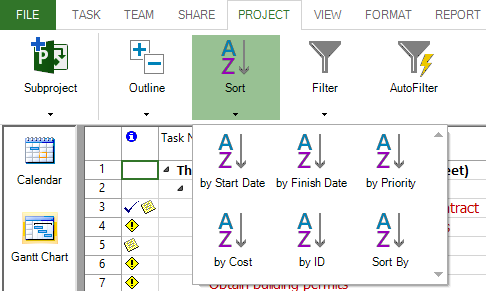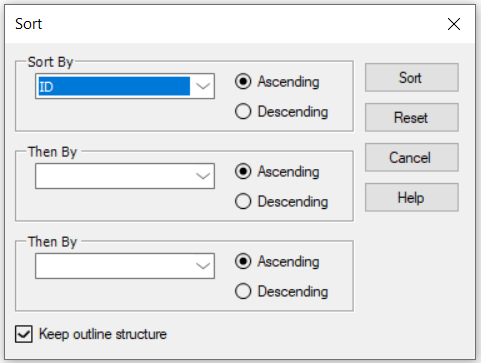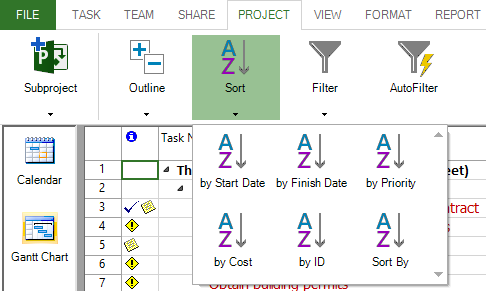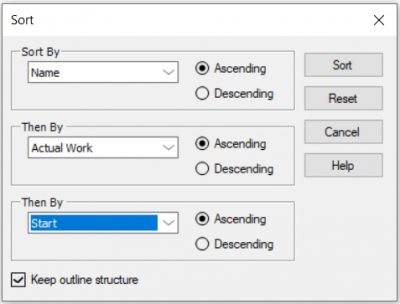Sort
Online Help > Sort
What does the “Sort” functionality do?
The “Sort” functionality arranges task or resource in the current view, based on the specified criteria. Tasks can be sort by multiple columns at the same time, sort tasks by date, sort tasks by resources or sort by other tasks properties.
How do I revert to original sort order?
In order to revert to original sort order, go to menu Project - Sort - Sort By and click on Reset button.
How do I sort tasks?
To sort tasks go to the Gantt Chart view and click on the Project menu. Click Sort - Sort By. Choose the desired settings and click Sort.
Why I can’t see the “Sort” button in ribbon on the Mac platform?
If the “Sort” button is not visible in ribbon, please press "More" button. You should be able to find in the dropdown the button that doesn't fit inside the ribbon because of the small window size.
What does the “Help” button inside the “Sort” dialog do?
The “Help” button inside the “Sort” dialog redirects you to the “Sort” article in our Online Help page.
Is there a way to get the sprints in number order?
You can use the "Sort by" option in order to sort the sprints. In order to do that, go to the Project menu - Sort - Sort by, select "Sprint/Sprint Start/Sprint Finish" field and press "Sort" for the changes to take effect.
How can we order the subtasks in the subprojects by date?
We are sorry but at the moment sort can be applied only for the entire project.
How do I sort tasks to appear in numerical order?
To sort the tasks to appear in numerical order, go to the Project menu - Sort and click on "Sort by ID" option.
How do I permanently renumber task IDs when sorting by start date?
When using the Sort functionality the tasks are rearranged in the current view based on the specified criteria. When sorting the tasks by Start Date the task IDs are automatically rearranged.
We are sorry but at this point it is not possible to sort by date and also rearrange the task IDs in numerical order. They only appear in numerical order only when you are using the “sort by ID” option.
Step by step on how to sort tasks by one column:
1. Go to menu Project - Sort - Sort By.
2. Select one column from dropdown menu.
3. Select Ascending or Descending and click Sort.
Step by step on how to sort tasks by multiple columns:
1. Go to menu Project - Sort - Sort By.
2. Select multiple columns from dropdown menus.
3. Select Ascending or Descending and click Sort.
Note: The application alphabetizes summary tasks first and then alphabetizes the subtasks under each summary task.
| Related | Outline Tasks into Subtasks and Summary Tasks (Indent/Outdent) | Scroll To | Go To | Group | Project Information |
| Platform | Windows | Mac | iOS | Web | Android |
| ✔ | ✔ | ✔ | ✔ | ✔ | |
| Product | Project Plan 365 | ||||
| Article ID | 139 | ||||
| Date | 07/29/2021 |